GetValue for Windows - Graph Digitizer Equipped with Electrochemical Analyzer
Hidenobu SHIROISHI, Yuuki KABURAGI, Michiko SEO, Sumio TOKITA and Masao KANEKO
 Return
Return
1 Introduction
The rapid progress of a personal computer has reduced its price. In recent years, one out of five people in Japan has a computer. A research laboratory enjoys the merit of the low price. Most instruments for laboratories are now operated by computer, and the measured data can be transferred to another software.
Needless to say, it is important for an instrument to have a function that enables transfer of the numerical data to another software since the obtained data should often be analyzed by equations and compared to another series of data. However, it is not easy for most laboratories in universities and colleges to exchange old instruments for new ones because of a financial problem, so that old instruments and new ones will intermingle in the laboratory for the time being.
Troublesome procedures are needed - the numerical data have to be read out with a ruler on a chart, and inputted into the computer - for a user to use the data recorded on a chart paper for analysis by equations or to draw a chart (figure) together with another series of data. It also requires the same procedures to use the data drawn from articles and reference books for comparison with the experimental data obtained in one's own laboratory. There are some commercial packages for these purposes: Digimatic [1] and Fexitrace [2], and shareware: TechDig [3] and DataThief II [4]. It is useful to incorporate the analysis subroutine for a specific use into this kind of programs.
In the present report, we have made a graph digitizer named "GetValue" which assists in electrochemical analyses. The program has been written in Visual Basic, and runs on the computer with Windows 95, 98, Me and 2000.
2 Implementation
We used a PC-9821 machine (NEC) in which Microsoft Windows 2000 was installed for developing "GetValue" with the Microsoft Visual Basic version 6(SP3). The program was tested with Windows 95, 98, Me and 2000 installed in IBM/PC-AT Compatibles.
3 Usage
This program has been written using information on the web and some books about Visual Basic [5 - 8]. Figure 1 shows a screen shot of "GetValue". A series of procedures to obtain numerical values is shown below. The left button on the mouse is used for a click in the following explanation unless the clicking side is specified. The buttons for magnification (Figure 1(a)) or reduction (Figure 1(b)) are available in each procedure.
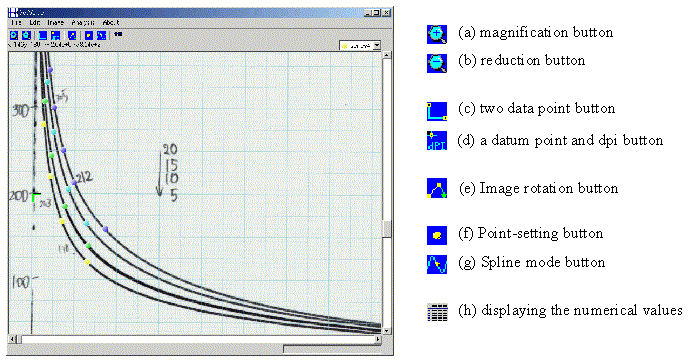
Figure 1. Screen shots of "GetValue"
-
Loading the image file
First, a chart image is inputted into to a computer with a scanner by using another program that a user usually employs for inputting the image. The image must be saved as "bmp" or "jpg" format. After "GetValue" is started, the image file is loaded by choosing [File] ® [Open] menu. The image can also be brought to this program from clipboard using [Edit] ® [Paste picture] menu.
-
Adjustment of an inclined image
The "Image rotation button" (Figure 1(e)) enables the adjustment of the angle of the image. Two data points must be specified from the left side on the line that you make horizontal. These points can be moved by dragging. After specifying two data points, click the "execute" button to rotate the image. A progress bar shows how much the process passed.
-
Setting of a reference frame
Next, setting of a reference frame is needed for the measurement. Either of the two methods shown below could be selected.
(a) Specification of two points on the image
After selecting the "Specification of two data point button" (Figure 1(c)), click on the image to specify two data points in the order: upper left and lower right. After clicking, these points can be moved by dragging. Input coordinates after the coordinate transformation. The user can save the parameters by clicking on the "Save settings" button.
(b) Specification of the dpi of a chart image and a datum point on the image
After clicking on the "Specification of a datum point and dpi button" (Figure 1(d)), click on the image to specify a datum point. The program allows you to drag the point. Input the parameters for the coordinate transformation: dpi of the image, coordinates of a datum point after the transformation, and values per 1 cm after the transformation.
-
Acquisition of values on the image
There are two modes to obtain values on the image. A selected series of points is available for the edit.
(a) Specific point mode
After selecting the "Point-setting button" (Figure 1(f)), choose a series from an image combo box (Figure 1(h)). Put a point on which you want to obtain a value. The points can be moved by dragging, and erased by clicking on the right button.
(b) Spline mode
After clicking on the "Spline mode button" (Figure 1(g)), operate this mode like (a). More than four points are needed for calculating the spline curve because of the cubic spline function. The same x value cannot be specified in this mode. For example, when obtaining values on a cyclic voltammogram, another series should be selected at the reverse scan.
-
Display of the numerical values
By clicking on the button for displaying the numerical values (Figure 1(I)), a table is obtained. The data are transferred to the clipboard by selecting a copy menu.
-
Analyses of data
(a) Linear least-square method
The data can be analyzed by least-square method by [Analysis] ® [Least Square] menu.
(b) Estimation of diffusion coefficient
Figure 2 shows the window of Cottrell's equation analysis. The analysis can be used by [Analysis] ® [Cottrell's equation] menu. The user must input the parameters : y scale, concentration, and the number of electrons ( n ). The diffusion coefficients are calculated by [Calculation] button.
(c) Battery analysis
Figure 3 shows the window of battery analysis. The user can obtain parameters such as open-circuit voltage, short-circuit current, and fill factor.
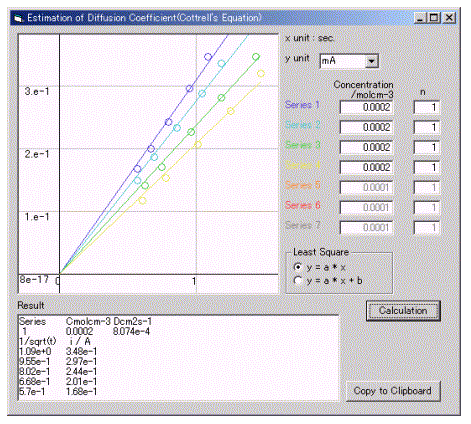
Figure 2. Estimation of Diffusion coefficients using Cottrell's equation.
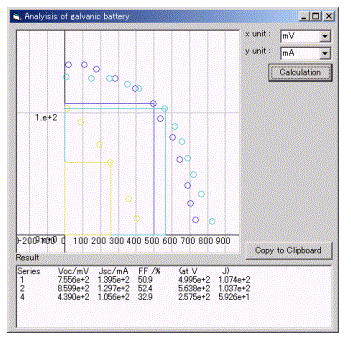
Figure 3. Illustration of battery analysis.
4 Agreements for using the program
The "GetValue" is freeware. We cannot be responsible for damages that you might receive when using this program. Please feel free to contact us when you find bugs. We are also waiting for suggestions to improve the program. The program can be downloaded not only at the CSJ ftp server but also at the following address.
http://klab01.sci.ibaraki.ac.jp/~kanekolab/
The authors acknowledge a Grant-in-Aid for JAERI's Nuclear Research Promotion Program (JANP) from Japan Atomic Energy Research Institute.
References
[ 1] http://www.huvard.com/feb/digimatic.html
[ 2] http://www.treestar.com/flexitrace/
[ 3] ftp://ring.aist.go.jp/pub/pc/winsite/win3/desktop/tdig11b.zip
[ 4] http://www.nikhef.nl/user/keeshu/datathief/index.html
[ 5] T. Hidaka, Visual Basic Game Programming no ouyou 50 rei- Total technique hen -, Softbank Co. Ltd. (1997).
[ 6] A. Kawanishi, Visual Basic 5.0 Jyoukyu-hen, Gijyutsu-Hyoron Co. Ltd. (1998).
[ 7] T. Matsuda, Visual Basic 6.0 300 no waza, Galliver Ltd. (1999).
[ 8] H. Kitayama, Hajimeteno Visual Basic 6.0 Graphics & Game Programming, Gijyutsu-Hyoron Co. Ltd. (2000).
 Return
Return
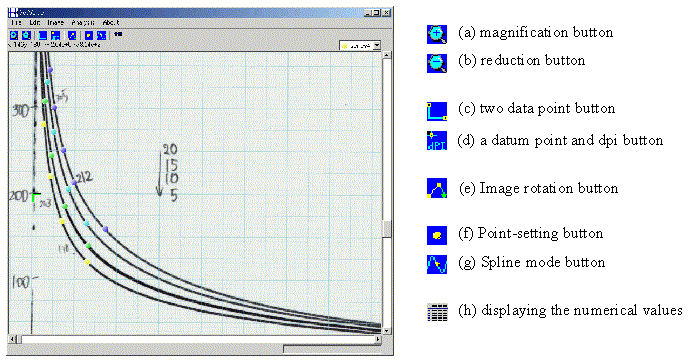
 Return
Return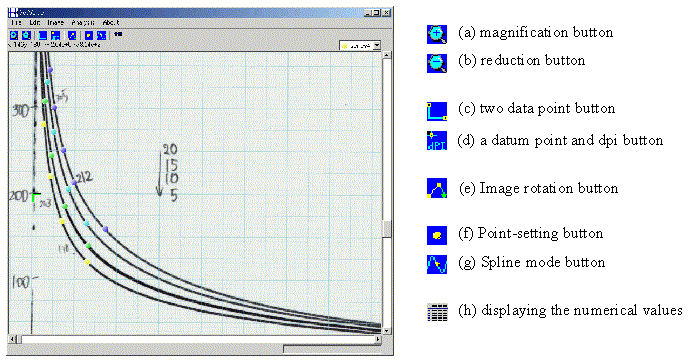
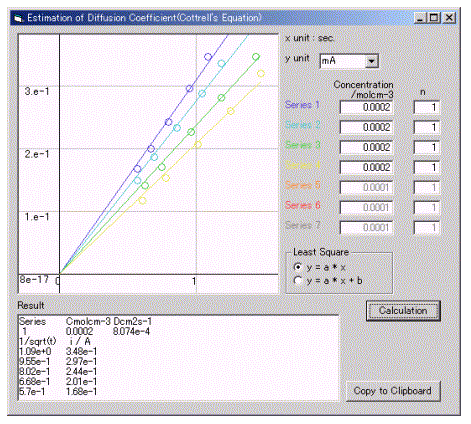
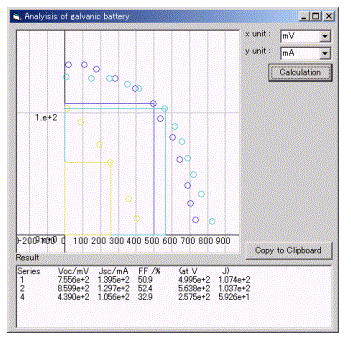
 Return
Return